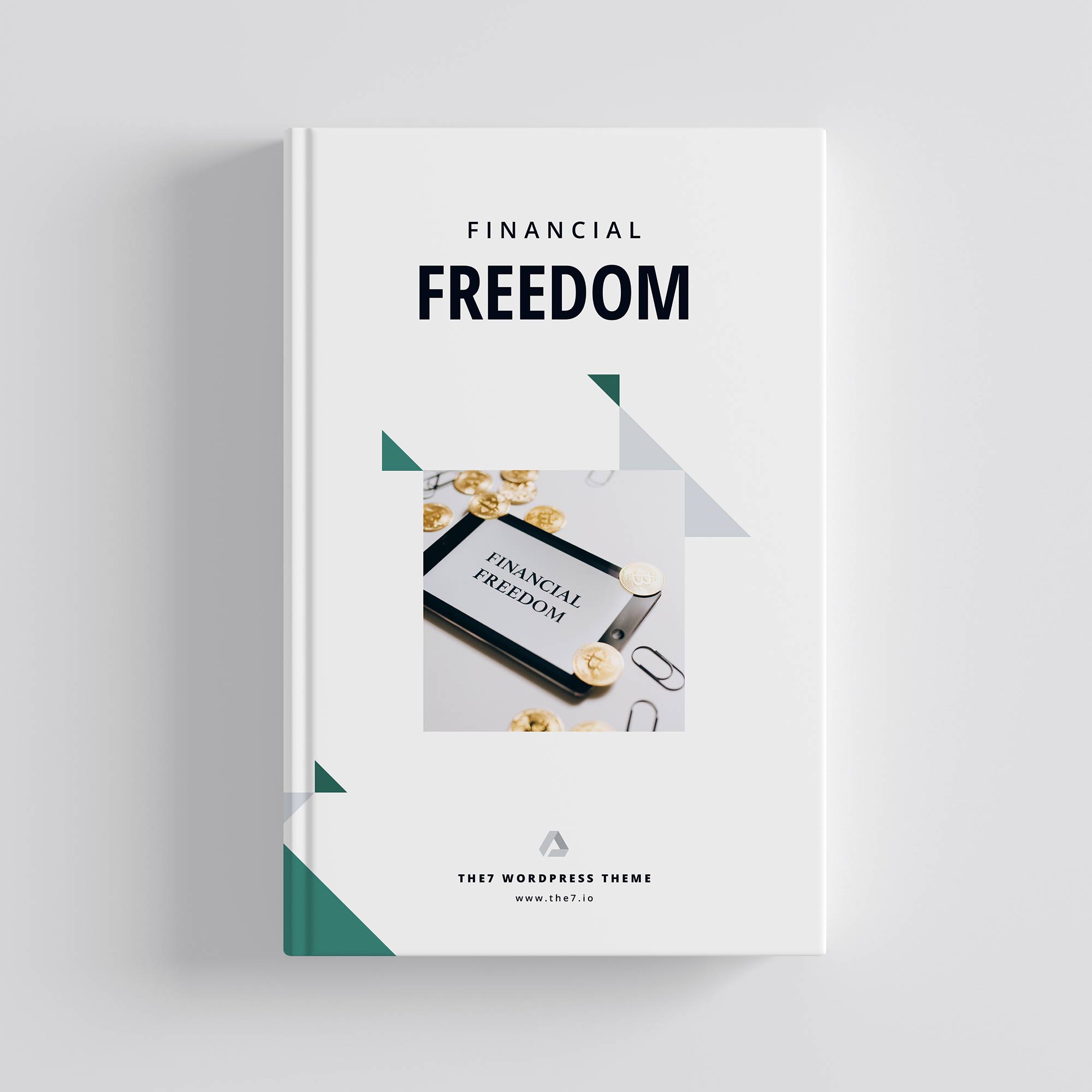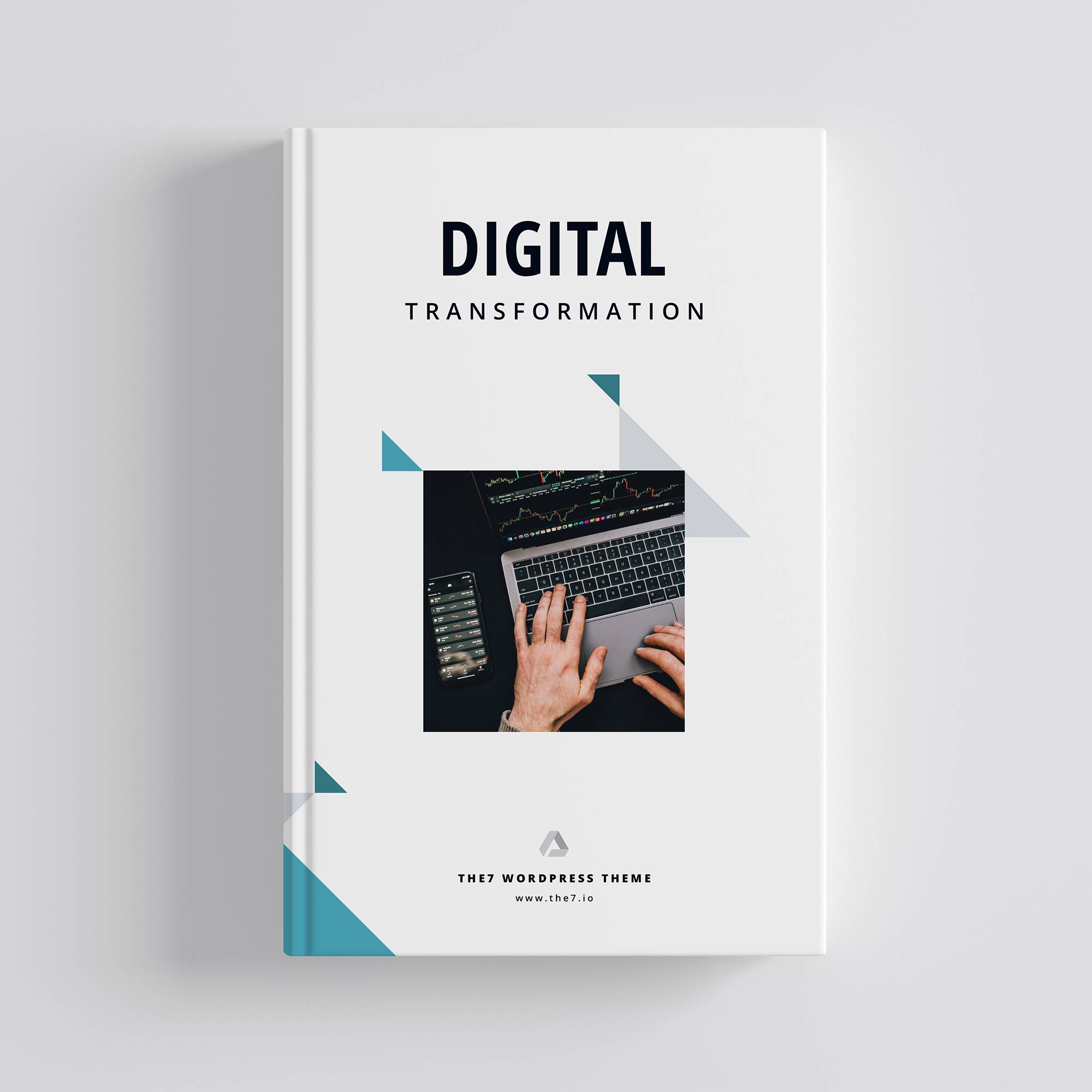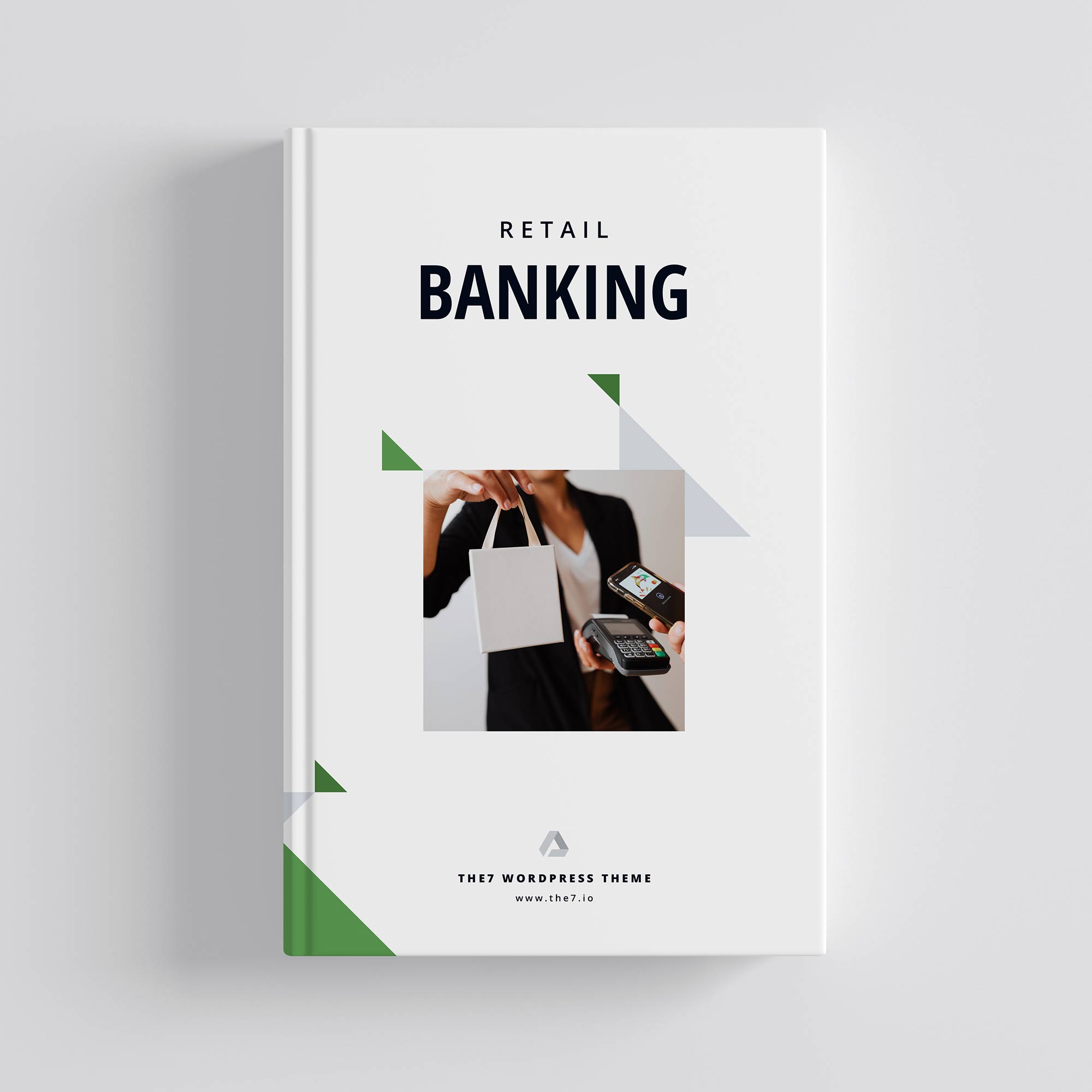To get a Class 3 Digital Signature Certificate (DSC), follow these steps:
Step 1: Choose a Certifying Authority (CA)
Class 3 DSCs are issued by licensed Certifying Authorities (CAs) in India. Some of the well-known CAs include Capricorn CA, eMudhra, Sify, and IDsign. Msign Technology Private Limited partners with CAs to offer Class 3 DSCs quickly and securely.
Step 2: Select the Type of DSC
Class 3 DSCs are available in two types:
- Individual DSC: For personal use, such as e-filing, signing contracts, and participating in tenders.
- Organizational DSC: For corporate or official use by company directors or authorized signatories.
Choose the appropriate DSC based on your requirements.
Step 3: Complete the Application Form
You need to fill out an application form provided by the Certifying Authority or through a trusted partner like Msign. You can typically apply for a Class 3 DSC online by providing your personal or organizational details.
Step 4: Submit Required Documents
To obtain a Class 3 DSC, you must provide identity and address verification documents, which may include:
- For Individuals:
- Passport-sized photograph
- PAN card (as proof of identity)
- Aadhaar card, passport, voter ID, or utility bill (as proof of address)
- For Organizations:
- Copy of organization’s registration certificate
- Authorization letter from the organization
- Identity and address proof of the applicant
Make sure all documents are self-attested and valid.
Step 5: Complete Identity Verification
Class 3 DSCs require stringent identity verification. This can be done in two ways:
- Video Verification: A video call to verify your identity by showing your documents.
- In-Person Verification (IPV): You may be required to appear at a registered CA office or partner location for face-to-face identity verification.
Step 6: Make the Payment
Pay the applicable fees for the Class 3 DSC. The cost may vary depending on the duration of the DSC (1, 2, or 3 years) and the provider. Msign offers competitive pricing for DSC services.
Step 7: Receive the USB Token
Once your identity is verified and your application is processed, the Certifying Authority or Msign will issue the DSC in the form of a USB token. This token stores your digital signature securely and allows you to use it for signing documents electronically.
Step 8: Install and Use the DSC
- Install the drivers provided with the USB token on your computer.
- Insert the token into the USB port to start using your Class 3 DSC for various purposes such as e-filing, e-tendering, signing contracts, and other secure online transactions.
Key Tips:
- Ensure all documents are valid and up-to-date to avoid delays in the issuance of your DSC.
- Follow the instructions for identity verification carefully, as Class 3 DSCs require the highest level of verification.
- Use only a trusted service provider like Msign to guarantee a smooth and secure DSC issuance process.
By following these steps, you can obtain a Class 3 DSC efficiently and securely. Let me know if you need any help during the process!